Hi I can't believe I can't find an answer to this but I have looked.
In Excel I want to restore the default colour palette order to a chart that I have deleted some series from.
Ie if my colour palette goes: red, green, blue, yellow, orange, grey
and I originally have a chart with 6 lines they are in this order.
If I then delete the green, blue and yellow lines:
I am hoping there is a way to update the chart so instead of the remaining red, orange, grey I can return it to red, green, blue - Ie what I would get if I recreated the final chart from scratch:
Obviously I could recreate from scratch or manually change colours but I do this fairly frequently and its often a lot easy to select all columns and delete the ones I don't want than to go through and make a chart line by line.
I'm using corporate excel with minimal permissions so no addins please. Just want to know if this is possible in standard excel environment.