I must have fat-fingered something to turn it off, but when I try to run any c# project (.net 6 windows wpf, or even just a commandline application) in debug mode, I no longer see the Diagnostic Tools window. This is the thing that displays a real-time chart of memory consumption and other things.
I've been trying to re-enable Diagnostic Tools but so far haven't been able to do it. I can run in debug mode, everything else seems normal, I can add breakpoints etc. What could have gone wrong?
This is so perplexing!
Looking at the docs (Measure Performance While Debugging), it says...
The Diagnostic Tools window appears automatically unless you have turned it off. To bring up the window, click Debug / Windows / Show Diagnostic Tools (or press Ctrl + Alt + F2).
Here's what I tried:
ctrl + alt + f2Does nothing.In visual studio going to menu bar: Debug/Windows, there's no item for "Show Diagnostic Tools".
- When I search for
Diagnostic Toolsin the Visual studio search bar, it gives me a link to Debugging > General, but there is no checkbox for "Enable Diagnostic Tools while debugging" in the options dialog.
Of course, I also tried closing/re-opening VS. Also, performed an update and did a "repair" from the VS installer. Still the same behavior.
I also tried to "Reset Windows Layout" and "Reset All Settings" following the directions from this msdn forum post. Still stuck.
According to Mohsyn's suggestion, Looked at Tools >> Options >> Debugging. There didn't seem to be anything checked relating to "Managed or Native Compatibility Mode".
- Blue Shell's answer had the solution!!! It was a matter of launching the visual studio installer, clicking Modify for my installation, going to "Individual Components" and checking ".NET profiling tools"
The next step WOULD HAVE BEEN to uninstall VS 2022 and re-install it.