From most tutorials, the Python Arcade Library has only basic key-event handling implemented, like on_key_press and on_key_release.
UI components for text I/O
However, the Python Arcade Library has GUI components as one of the major feature differences when compared to PyGame.
When searching the docs for input we can find a class
arcade.gui.UIInputText
An input field the user can type text into.
This seems to be since version 2.6.0 (see release notes).
Note: There is currently an open issue #1059: UIInputText() not working. (Could reproduce with arcade-2.6.7; but got it working by passing text to the constructor like UIInputText(text='hello')).
Example demonstrating text-input
I adapted it from the sample-code attached to the issue #1059.
Added some event-handling as shown in Arcade Library's docs: FlatButton example.
import arcade
import arcade.gui as gui
# --- Method 1 for handling click events,
# Create a child class.
class QuitButton(arcade.gui.UIFlatButton):
def on_click(self, event: arcade.gui.UIOnClickEvent):
arcade.exit()
class MyWindow(arcade.Window):
def __init__(self):
super().__init__(400, 300, "UI Example", resizable=True)
self.manager = gui.UIManager()
self.manager.enable()
arcade.set_background_color(arcade.color.BEIGE)
# Create a text label
self.label = arcade.gui.UILabel(
text="look here for change",
text_color=arcade.color.DARK_RED,
width=350,
height=40,
font_size=24,
font_name="Kenney Future")
# Create an text input field
self.input_field = gui.UIInputText(
color=arcade.color.DARK_BLUE_GRAY,
font_size=24,
width=200,
text='Hello ..')
# Create a button
submit_button = gui.UIFlatButton(
color=arcade.color.DARK_BLUE_GRAY,
text='Submit')
# --- Method 2 for handling click events,
# assign self.on_click_start as callback
submit_button.on_click = self.on_click
self.v_box = gui.UIBoxLayout()
self.v_box.add(self.label.with_space_around(bottom=0))
self.v_box.add(self.input_field)
self.v_box.add(submit_button)
self.v_box.add(QuitButton(text="Quit"))
self.manager.add(
arcade.gui.UIAnchorWidget(
anchor_x="center_x",
anchor_y="center_y",
child=self.v_box)
)
def update_text(self):
print(f"updating the label with input text '{self.input_field.text}'")
self.label.text = self.input_field.text
def on_click(self, event):
print(f"click-event caught: {event}")
self.update_text()
def on_draw(self):
arcade.start_render()
self.manager.draw()
window = MyWindow()
arcade.run()
See also
- Real Python: Arcade: A Primer on the Python Game Framework, section Keyboard Input
- A list with GUI projects targeted for PyGame from Maic's GitHub repo: eruvanos/arcade_gui