For the life of me I cannot figure out how to create a lightweight Linux container that uses Selenium WebDriver, Chrome, and NodeJS to execute tests against a website. I seem to keep running into permissions issues when starting ChromeDriver.
I am also looking to use a package that automatically updates ChromeDriver or - just as well - lock down Chrome from updating automatically.
I am not looking to run Selenium Grid - just need a simple, lightweight container.
Dockerfile
# Use alpine-based NodeJS base image
FROM node:latest
#USER root
# Install latest stable Chrome
# https://gerg.dev/2021/06/making-chromedriver-and-chrome-versions-match-in-a-docker-image/
RUN echo "deb [arch=amd64] http://dl.google.com/linux/chrome/deb/ stable main" | \
tee -a /etc/apt/sources.list.d/google.list && \
wget -q -O - https://dl.google.com/linux/linux_signing_key.pub | \
apt-key add - && \
apt-get update && \
apt-get install -y google-chrome-stable libxss1
# Determine major browser version
ARG BROWSER_MAJOR=$(google-chrome --version | sed 's/Google Chrome \([0-9]*\).*/\1/g')
# Install the Chromedriver version that corresponds to the installed major Chrome version
# https://blogs.sap.com/2020/12/01/ui5-testing-how-to-handle-chromedriver-update-in-docker-image/
RUN google-chrome --version | grep -oE "[0-9]{1,10}.[0-9]{1,10}.[0-9]{1,10}" > /tmp/chromebrowser-main-version.txt
RUN wget --no-verbose -O /tmp/latest_chromedriver_version.txt https://chromedriver.storage.googleapis.com/LATEST_RELEASE_$(cat /tmp/chromebrowser-main-version.txt)
RUN wget --no-verbose -O /tmp/chromedriver_linux64.zip https://chromedriver.storage.googleapis.com/$(cat /tmp/latest_chromedriver_version.txt)/chromedriver_linux64.zip && rm -rf /opt/selenium/chromedriver && unzip /tmp/chromedriver_linux64.zip -d /opt/selenium && rm /tmp/chromedriver_linux64.zip && mv /opt/selenium/chromedriver /opt/selenium/chromedriver-$(cat /tmp/latest_chromedriver_version.txt) && chmod 755 /opt/selenium/chromedriver-$(cat /tmp/latest_chromedriver_version.txt) && ln -fs /opt/selenium/chromedriver-$(cat /tmp/latest_chromedriver_version.txt) /usr/bin/chromedriver
# Set the variable for the container working directory
ARG WORK_DIRECTORY=/program
# Create app directory
RUN mkdir -p $WORK_DIRECTORY
WORKDIR $WORK_DIRECTORY
# Install npm packages (do this AFTER setting the working directory)
RUN npm config set unsafe-perm true
RUN npm i selenium-webdriver
ENV NODE_ENV=development NODE_PATH=$WORK_DIRECTORY
# Copy script to execute to working directory
COPY runtest.js .
EXPOSE 8080
# Execute the script in NodeJS
CMD ["node", "runtest.js"]
runtest.js
const { Builder } = require('selenium-webdriver');
const { Options } = require('selenium-webdriver/chrome');
(async function hello() {
//Browser Setup
let builder = new Builder().forBrowser('chrome');
let options = new Options();
options.headless(); // run headless Chrome
options.excludeSwitches(['enable-logging']); // disable 'DevTools listening on...'
const driver = await builder.setChromeOptions(options).build();
console.log('Hello World!');
})();
My current error when building and running this image is this:
/program/node_modules/selenium-webdriver/lib/error.js:522
let err = new ctor(data.message)
^
WebDriverError: unknown error: Chrome failed to start: crashed.
(unknown error: DevToolsActivePort file doesn't exist)
(The process started from chrome location /usr/bin/google-chrome is no longer running, so ChromeDriver is assuming that Chrome has crashed.)
at Object.throwDecodedError (/program/node_modules/selenium-webdriver/lib/error.js:522:15)
at parseHttpResponse (/program/node_modules/selenium-webdriver/lib/http.js:548:13)
at Executor.execute (/program/node_modules/selenium-webdriver/lib/http.js:474:28)