When working with Embedded Zoom Component, the Zoom SDK return an element which you need to place it inside an html element the problem is how to resize and position the returned component inside my code after rendering
const client = ZoomMtgEmbedded.createClient();
function getSignature(e) {
e.preventDefault();
// ... some code to get the signature
startMeetingZoomMtgEmbedded(response.signature);
}
function startMeetingZoomMtgEmbedded(signature) {
let meetingSDKElement = document.getElementById('meetingSDKElement');
client.init({
debug: true,
zoomAppRoot: meetingSDKElement,
language: 'en-US',
customize: {
meetingInfo: ['topic', 'host', 'mn', 'pwd', 'telPwd', 'invite', 'participant', 'dc', 'enctype'],
toolbar: {
buttons: [
{
text: 'Custom Button',
className: 'CustomButton',
onClick: () => {
console.log('custom button');
}
}
]
}
}
});
client.join({
apiKey: apiKey,
signature: signature,
meetingNumber: meetingNumber,
password: passWord,
userName: userName,
userEmail: userEmail,
tk: registrantToken,
success: (success) => {
console.log('success');
},
error: (error) => {
console.log(error);
}
});
}
return (
<div className="App">
<main>
<h1>Zoom Meeting SDK Sample React</h1>
{/* For Component View */}
<div id="meetingSDKElement"></div>
<button onClick={getSignature}>Join Meeting</button>
</main>
</div>
);
So my question is how to modify the style and the position of the component before or after the rendering of the code by the Zoom SDK.