import numpy as np
from imageio import imread, imwrite
im1 = imread('https://api.sofascore.app/api/v1/team/2697/image')[...,:3]
im2 = imread('https://api.sofascore.app/api/v1/team/2692/image')[...,:3]
result = np.hstack((im1,im2))
imwrite('result.jpg', result)
Original images opening directly from the url's (I'm trying to concatenate the two images into one and keep the background white):
As can be seen both have no background, but when joining the two via Python, the defined background becomes this moss green:
I tried modifying the color reception:
im1 = imread('https://api.sofascore.app/api/v1/team/2697/image')[...,:1]
im2 = imread('https://api.sofascore.app/api/v1/team/2692/image')[...,:1]
But the result is a Black & White with the background still looking like it was converted from the previous green, even though the PNG's don't have such a background color.
How should I proceed to solve my need?