I need the items in my listView to have a height so it the list exactly fits the screen. Here's my code given below. I tried setting the Height of rows in my grid to a custom value, but that would work well, fitting the screen in some devices, while there would be an empty space in other devices due to a different screen size.
<ListView
ItemsSource="{Binding PenStocks}"
ItemSelected="Event_ItemSelected"
ItemTapped="Event_ItemTapped"
SeparatorVisibility="None"
Margin="5,5,5,0"
>
<ListView.ItemTemplate>
<DataTemplate>
<ViewCell>
<Grid Padding="9" ColumnSpacing="0" RowSpacing="0" HorizontalOptions="FillAndExpand" >
<Grid.RowDefinitions>
<RowDefinition Height="*"/>
</Grid.RowDefinitions>
<Grid.ColumnDefinitions>
<ColumnDefinition Width="0.408*"/>
<ColumnDefinition Width="0.051*"/>
<ColumnDefinition Width="0.252*"/>
<ColumnDefinition Width="0.033*"/>
<ColumnDefinition Width="0.153*"/>
<ColumnDefinition Width="0.102*"/>
</Grid.ColumnDefinitions>
What can I do for this? Please help me and thank you!