Try this in powerquery
data .. get data ... from other sources ... blank query .. home ... advanced editor
paste in below, and name the query fix in the box on uppper right. File .. close and load to .. create connection only This is the code to process a single one of your CSV files
(t1 as table)=> let
#"Added Custom" = Table.AddColumn(t1, "Custom", each if ([Column1] <> "Product Name" and [Column3] <> null and [Column3]<>"") or [Column1]="Site Name:" or [Column1]="Order Number:" or [Column1]="Order Date:" then "keep" else "remove"),
#"Filtered Rows" = Table.SelectRows(#"Added Custom", each ([Custom] = "keep")),
#"Added Custom1" = Table.AddColumn(#"Filtered Rows", "Site Name", each #"Filtered Rows"{0}[Column2]),
#"Added Custom2" = Table.AddColumn(#"Added Custom1", "Order Number", each #"Filtered Rows"{1}[Column2]),
#"Added Custom3" = Table.AddColumn(#"Added Custom2", "Order Date", each #"Filtered Rows"{2}[Column2]),
#"Renamed Columns" = Table.RenameColumns(#"Added Custom3",{{"Column3", "Product Code"}, {"Column4", "Quantity"}}),
#"Filtered Rows1" = Table.SelectRows(#"Renamed Columns", each ([Quantity] <> "" and [Quantity] <> null)),
#"Removed Columns" = Table.RemoveColumns(#"Filtered Rows1",{"Column1", "Column2", "Column5", "Column6", "Custom"})
in #"Removed Columns"
data .. get data ... from other sources ... blank query .. home ... advanced editor
paste in below and edit the path to the appropriate directory. It will read in every CSV in that path and covert them into the format you want using the above function
//read all files in specified directory you fill in here
let Source = Folder.Files("C:\temp3\"),
#"Filtered Rows" = Table.SelectRows(Source, each ([Extension] = ".csv")),
#"Added Custom1" = Table.AddColumn(#"Filtered Rows", "Custom", each Csv.Document(File.Contents([Folder Path]&"\"&[Name]),[Delimiter=",", Encoding=1252, QuoteStyle=QuoteStyle.None])),
#"Added Custom" = Table.AddColumn(#"Added Custom1", "Fixed", each fix([Custom])),
#"Expanded Fixed" = Table.ExpandTableColumn(#"Added Custom", "Fixed", {"Product Code", "Quantity", "Site Name", "Order Number", "Order Date"}, {"Product Code", "Quantity", "Site Name", "Order Number", "Order Date"}),
#"Removed Columns" = Table.RemoveColumns(#"Expanded Fixed",{"Content", "Extension", "Date accessed", "Date modified", "Date created", "Attributes", "Folder Path", "Custom"})
in #"Removed Columns"