I have 2D numpy array that I want to mask and plot. I have tried this.
import numpy as np
import matplotlib.pyplot as plt
a = np.random.random((101,99))
data1 = a.copy()
bound = np.percentile(data1, 80)
data1[data1<bound] = np.nan
plt.figure()
plt.imshow(data1)
Output:
data2 = a.copy()
data2[data2 < bound] = 0
plt.figure()
plt.imshow(data2)
Output:
I am expecting the first image to look like the second image, where there are the same number of white pixels as dark-blue pixels, and the white pixels are in the same position as the dark-blue pixels. Clearly, there are more white pixels than dark-blue pixels. I feel like I'm missing something simple. Is something wrong with my matplotlib configuration?
EDIT:
To show the first image actually has more white pixels than the second image -- and there are no anti-aliasing effects -- I have rerun the code block using plt.gca().set_facecolor('black'):
a = np.random.random((101,99))
data1 = a.copy()
bound = np.percentile(data1, 80)
data1[data1<bound] = np.nan
plt.figure()
plt.imshow(data1)
plt.gca().set_facecolor('black')
Output:
data2 = a.copy()
data2[data2 < bound] = 0
plt.figure()
plt.imshow(data2)
Output: