I would like to include link my pull requests to Jira ticket automatically like this: 
I have already prepend JIRA-Id in my pull request title, same goes for the source branch name. However, it did not link. I read from some article that I may need to include JIRA-Id in my commit messages as well. But one of my previous Jira ticket, I did not do so but it managed to link. Why is that so?