None of my terminals on Windows 10 recognize cl 'as an internal or external command'.
I have Visual Studio 2022 installed and I've tried it on every terminal, including terminals in the Visual Studio 2022 under the Start menu.
I've tried the other solutions to Stack Overflow. I tried setting an environment variable of cl to "C:\Program Files\Microsoft Visual Studio\2022\Community\VC\Tools\MSVC\14.30.30705\bin\Hostx86\x86\cl.exe"
Under 'Modify' in Visual Studio 2022 I have the boxes for 'Desktop development with C++' and 'Universal Windows Platform development' checked and installed.
I know there are other answers to this question but Visual Studio 2022 seems like it make have another solution.