I have a list of icons that need to be dynamically bound to a Xamarin page.
The Xaml is:
<Label
Grid.Row="2"
Grid.ColumnSpan="4"
HorizontalOptions="Start"
Style="{StaticResource IconLabelStyle}"
Text="{Binding Features}"/>
where Features is a comma separated list of Fontawesome icons. Hardcoded hex values work
 
Unicode values just render as
"\uf236 \uf1eb"
How can I get the list of icons to render as a complete list?
Ok this is really strange.
This works
string features = "\uf236 \uf1eb \uf540 \uf2e7 \uf2cc \uf084 \uf26c \uf001 \ue065 \uf206";
FeaturesList = features;
This doesnt
FeaturesList = model.Features;
Where Features list is the bound list on the page. Model.features contains exactly the same values as the string features. Thanks for all the help