I have found how to increase the font size of about everything except the result text of a code cell in an Azure Data Studio notebook. Zoom works, but is not ideal. Does anyone know of a way to increase the font size of that text?
Asked
Active
Viewed 2,713 times
2 Answers
2
- I have found that using the zoom-in and zoom-out shortcuts ('ctrl+' and 'ctr-' for me) will also increase the text size in the notes/messages pane.
- I am using version 1.28.0 and it works that way.
- By hitting 'ctrl+shift+p' will also pop up the command palette where you can further customize the shortcuts after searching for 'zoom'.
I hope it will help you, too.
Attila
- 44
- 1
- 4
-
1I second the above solution! I had searched the Command Palette for 'font' rather than 'zoom' which revealed no useful controls. Until today, I didn't know that the font sizes on the View panes and the Editor panes were independently controllable. The only limitation is that the 'View: Zoom In' and 'View: Zoom Out' appear to apply to all non-editor panes, so if you want your Results pane smaller, you'll also have to live with your Extensions/Connections/Notebooks/etc. views smaller. – Blake B. May 16 '22 at 15:52
1
I started using Azure Data Studio with version 1.41.2 and in Settings there are options for results grid area to configure font related settings like font family, size, weight, etc.
tariks
- 11
- 2
-
1Consider updating your answer to explain how it increases the font size of the result text. – JohnH Jun 21 '23 at 23:49