For this requirement, you really need regex and at present, PowerAutomate doesn't support the use of regex expressions but the good news is that it looks like it's coming ...
https://powerusers.microsoft.com/t5/Power-Automate-Ideas/Support-for-regex-either-in-conditions-or-as-an-action-with/idi-p/24768
There is a connector but it looks like it's not free ...
https://plumsail.com/actions/request-free-license
To get around it for now, my suggestion would be to create a function app in Azure and let it do the work. This may not be your cup of tea but it will work.
I created a .NET (C#) function with the following code (straight in the portal) ...
#r "Newtonsoft.Json"
using System.Net;
using Microsoft.AspNetCore.Mvc;
using Microsoft.Extensions.Primitives;
using Newtonsoft.Json;
public static async Task<IActionResult> Run(HttpRequest req, ILogger log)
{
string requestBody = await new StreamReader(req.Body).ReadToEndAsync();
dynamic data = JsonConvert.DeserializeObject(requestBody);
string strToSearch = System.Text.Encoding.UTF8.GetString(Convert.FromBase64String((string)data?.Text));
string regularExpression = data?.Pattern;
var matches = System.Text.RegularExpressions.Regex.Matches(strToSearch, regularExpression);
var responseString = JsonConvert.SerializeObject(matches, new JsonSerializerSettings()
{
ReferenceLoopHandling = ReferenceLoopHandling.Ignore
});
return new ContentResult()
{
ContentType = "application/json",
Content = responseString
};
}
Then in PowerAutomate, call the HTTP action passing in a base64 encoded string of the content you want to search ...
The is the expression in the JSON ... base64(variables('String to Search')) ... and this is the json you need to pass in ...
{
"Text": "@{base64(variables('String to Search'))}",
"Pattern": "[0-9]{10}"
}
This is an example of the response ...
[
{
"Groups": {},
"Success": true,
"Name": "0",
"Captures": [],
"Index": 33,
"Length": 10,
"Value": "2023568684"
},
{
"Groups": {},
"Success": true,
"Name": "0",
"Captures": [],
"Index": 98,
"Length": 10,
"Value": "8384468684"
}
]
Next, add a Parse JSON action and use this schema ...
{
"type": "array",
"items": {
"type": "object",
"properties": {
"Groups": {
"type": "object",
"properties": {}
},
"Success": {
"type": "boolean"
},
"Name": {
"type": "string"
},
"Captures": {
"type": "array"
},
"Index": {
"type": "integer"
},
"Length": {
"type": "integer"
},
"Value": {
"type": "string"
}
},
"required": [
"Groups",
"Success",
"Name",
"Captures",
"Index",
"Length",
"Value"
]
}
}
Finally, extract the first value that you find which matches the regex pattern. It returns multiple results if found so if you need to, you can do something with those.
This is the expression ... @{first(body('Parse_JSON'))?['value']}
From this string ...
We're going to search for string 2023568684 within this text and we're also going to try and find 8384468684, this should work.
... this is the result ...
Don't have a Premium PowerAutomate licence so can't use the HTTP action?
You can do this exact same thing using the LogicApps service in Azure. It's the same engine with some slight differences re: connectors and behaviour.
Instead of the HTTP, use the Azure Functions action.
In relation to your action to fire when an email is received, in LogicApps, it will poll every x seconds/minutes/hours/etc. rather than fire on event. I'm not 100% sure which email connector you're using but it should exist.
Dropbox connectors exist, that's no problem.
You can export your PowerAutomate flow into a LogicApps format so you don't have to start from scratch.
https://learn.microsoft.com/en-us/azure/logic-apps/export-from-microsoft-flow-logic-app-template

If you're concerned about cost, don't be. Just make sure you use the consumption plan. Costs only really rack up for these services when the apps run for minutes at a time on a regular basis. Just keep an eye on it for your own mental health.
TO get the function URL, you can find it in the function itself. You have to be in the function ...