I have a top div, an image, and a bottom div in my html and I want to overlap the 2 divs into my image, the first div should cover some area in the top part of the image, and the bottom div should cover some area in the bottom part of the image, the div should be the one covering the image (on front of display). how would I do that in a clean way (without leaving white spaces) and make it responsive in respect to the width of the view or parent div?
here is my html
* {
padding: 0px;
margin: 0px;
}
#image {
max-width: 100%;
}
.rects {
height: 100px;
}
#rect-top {
background-image: linear-gradient(45deg, rgba(0, 194, 228, 0.75), rgba(214, 0, 203, 0.479));
}
#rect-bottom {
background-image: linear-gradient(45deg, rgba(214, 0, 203, 0.479), rgba(0, 194, 228, 0.75));
}<h1>Start</h1>
<div id="rect-top" class="rects"></div>
<img id="image" src="image-with-gradient.jpg">
<div id="rect-bottom" class="rects"></div>
<h1>End</h1>this is what I want to achieve:
as you can see there is no white space before and after the h1 tags