I found a solution using pandas dataframe to_html() method:
import pandas as pd
import streamlit as st
df = pd.DataFrame(['row1', 'row2'], index=pd.Index([1, 2], name='my_index'))
st.write(df.to_html(), unsafe_allow_html=True)
This results with the following output:
If you want the index and columns names to be in the same header row you can use the following code:
import pandas as pd
import streamlit as st
df = pd.DataFrame(['row1', 'row2'], index=pd.Index([1, 2], name='my_index'))
df.columns.name = df.index.name
df.index.name = None
st.write(df.to_html(), unsafe_allow_html=True)
This results with the following output:
Note - if you have a large dataset and want to limit the number of rows use df.to_html(max_rows=N) instead where N is the number of rows you want to dispplay.