I strongly suspect that you issue has to do with the border. but I don't know exactly because you haven't provided that code.
Here is a version of the button view that would give you the effect you see to want.
struct FloatingToolbarButtonView: View {
@Binding var model: ButtonModel
let size: CGSize
var body: some View {
Button(action: {
//Set the model's variable to selected
model.isSelected.toggle()
//Perform the action
model.onClick()
}, label: {
VStack {
//REMOVE systemName: in your code
Image(systemName: model.imageName)
//.renderingMode(.original)
.resizable()
//Maintains proportions
.scaledToFit()
//Set Image color
.foregroundColor(.white)
//Works with most images to change color
.colorMultiply(model.colorSettings.imageNormal)
.padding(5)
.frame(maxWidth: .infinity, maxHeight: .infinity, alignment: .center)
//Set border color/width
.border(Color.green, width: model.isSelected ? 3:0)
Spacer()
Text(model.label)
//Set Text color
.foregroundColor(model.colorSettings.labelNormal)
}
.padding(EdgeInsets(top: 5, leading: 3, bottom: 0, trailing: 3))
}).frame(width: size.width, height: size.height, alignment: .center)
.background(model.colorSettings.backgroundNormal)
}
}
And this is what the model I used looks like
//Holds Button information
struct ButtonModel: Identifiable{
let id: UUID = UUID()
var label: String
var imageName: String
///Action to be called when the button is pressed
var onClick: () -> Void
///identify if the user has selected this button
var isSelected: Bool = false
var colorSettings: ButtonColorSettings
}
I created the buttons in a view model so I can have an easy to to set the action and access isSelected as needed.
//ViewModel that deals with all the button creation and onClick actions
class FloatingToolbarParentViewModel: ObservableObject{
//Settings the buttons at this level lets you read `isPressed`
@Published var horizontalButtons: [ButtonModel] = []
@Published var moreButton: [ButtonModel] = []
@Published var verticalButtons: [ButtonModel] = []
init(){
horizontalButtons = horizontalSamples
moreButton = [mer]
verticalButtons = veticalSamples
}
}
//MARK: Buttons
extension FloatingToolbarParentViewModel{
//MARK: SAMPLES fill in with your data
var identify:ButtonModel {ButtonModel(label: "Identify", imageName: "arrow.up.backward", onClick: {print(#function + " Identfy")}, colorSettings: .white)}
var tiltak:ButtonModel {ButtonModel(label: "Tiltak", imageName: "scissors", onClick: {print(#function + " Tiltak")}, colorSettings: .white)}
var tegn:ButtonModel { ButtonModel(label: "Tegn", imageName: "pencil", onClick: {print(#function + " Tegn")}, colorSettings: .white)}
var bestand:ButtonModel {ButtonModel(label: "Bestand", imageName: "leaf", onClick: {print(#function + " Identfy")}, colorSettings: .red)}
var mer:ButtonModel {ButtonModel(label: "Mer", imageName: "ellipsis.circle", onClick: {print(#function + " Mer")}, colorSettings: .red)}
var kart:ButtonModel {ButtonModel(label: "Kart", imageName: "map.fill", onClick: {print(#function + " Kart")}, colorSettings: .white)}
var posisjon:ButtonModel {ButtonModel(label: "Posisjon", imageName: "magnifyingglass", onClick: {print(#function + " Posisjon")}, colorSettings: .white)}
var spor:ButtonModel {ButtonModel(label: "Spor", imageName: "circle.fill", onClick: {print(#function + " Spor")}, colorSettings: .red)}
var horizontalSamples :[ButtonModel] {[identify,tiltak,tegn,bestand]}
var veticalSamples :[ButtonModel] {[kart,posisjon,spor]}
}
The rest of the code to get the sample going is below. It isn't really needed but it will give you a working product
struct FloatingToolbarParentView: View {
@State var region: MKCoordinateRegion = .init()
@StateObject var vm: FloatingToolbarParentViewModel = .init()
var body: some View {
ZStack{
Map(coordinateRegion: $region)
ToolbarOverlayView( horizontalButtons: $vm.horizontalButtons, cornerButton: $vm.moreButton, verticalButtons: $vm.verticalButtons)
}
}
}
struct ToolbarOverlayView: View{
@State var buttonSize: CGSize = .zero
@Binding var horizontalButtons: [ButtonModel]
@Binding var cornerButton: [ButtonModel]
@Binding var verticalButtons: [ButtonModel]
var body: some View{
GeometryReader{ geo in
VStack{
HStack{
Spacer()
VStack{
Spacer()
FloatingToolbarView(buttons: $verticalButtons, buttonSize: buttonSize, direction: .vertical)
}
}
Spacer()
HStack{
Spacer()
FloatingToolbarView(buttons: $horizontalButtons, buttonSize: buttonSize)
FloatingToolbarView(buttons: $cornerButton, buttonSize: buttonSize)
}
//Adjust the button size on appear and when the orientation changes
.onAppear(perform: {
setButtonSize(size: geo.size)
})
.onChange(of: geo.size.width, perform: { new in
setButtonSize(size: geo.size)
})
}
}
}
//Sets the button size using and minimum and maximum values accordingly
//landscape and portrait have oppositive min and max
func setButtonSize(size: CGSize){
buttonSize = CGSize(width: min(size.width, size.height) * 0.15, height: max(size.width, size.height) * 0.1)
}
}
//Toolbar group for an array of butons
struct FloatingToolbarView: View {
@Binding var buttons :[ButtonModel]
let buttonSize: CGSize
var direction: Direction = .horizontal
var body: some View {
Group{
switch direction {
case .horizontal:
HStack(spacing: 0){
ForEach($buttons){$button in
FloatingToolbarButtonView(model: $button, size: buttonSize)
}
}
case .vertical:
VStack(spacing: 0){
ForEach($buttons){$button in
FloatingToolbarButtonView(model: $button, size: buttonSize)
}
}
}
}
}
enum Direction{
case horizontal
case vertical
}
}
@available(iOS 15.0, *)
struct FloatingToolbarParentView_Previews: PreviewProvider {
static var previews: some View {
FloatingToolbarParentView()
FloatingToolbarParentView().previewInterfaceOrientation(.landscapeLeft)
}
}
//Holds Button Color information
//You havent provided much info on this so I assume that you are setting the colors somewhere
struct ButtonColorSettings{
var labelNormal: Color
var imageNormal: Color
var backgroundNormal: Color
//Sample Color configuration per image
static var white = ButtonColorSettings(labelNormal: .white, imageNormal: .white, backgroundNormal: .black.opacity(0.5))
static var red = ButtonColorSettings(labelNormal: .black, imageNormal: .red, backgroundNormal: .white)
}