How to get the type of an network adapter (Wi-Fi, Ethernet, Bluetooth) in Windows Powershell?
Currently I am using: get-wmiobject win32_networkadapter -filter "PhysicalAdapter = true" | select *
Which gives a lot of information about about every adapter. The property "name" contains some indication which type of device it is, but is there something like an Id that tells me the type:
Here is a sample of one adapter:
PSComputerName : XXXXXXXXXXXX
Availability : 3
Name : Intel(R) Wi-Fi 6 AX201 160MHz
Status :
StatusInfo :
DeviceID : 2
__GENUS : 2
__CLASS : Win32_NetworkAdapter
__SUPERCLASS : CIM_NetworkAdapter
__DYNASTY : CIM_ManagedSystemElement
__RELPATH : Win32_NetworkAdapter.DeviceID="2"
__PROPERTY_COUNT : 40
__DERIVATION : {CIM_NetworkAdapter, CIM_LogicalDevice, CIM_LogicalElement, CIM_ManagedSystemElement}
__SERVER : XXXXXXXX
__NAMESPACE : root\cimv2
__PATH : \\XXXXXXXXX\root\cimv2:Win32_NetworkAdapter.DeviceID="2"
AdapterType : Ethernet 802.3
AdapterTypeId : 0
AutoSense :
Caption : [00000002] Intel(R) Wi-Fi 6 AX201 160MHz
ConfigManagerErrorCode : 0
ConfigManagerUserConfig : False
CreationClassName : Win32_NetworkAdapter
Description : Intel(R) Wi-Fi 6 AX201 160MHz
ErrorCleared :
ErrorDescription :
GUID : {FDFFD175-8A12-4FFC-B5A7-583B96A192C0}
Index : 2
InstallDate :
Installed : True
InterfaceIndex : 26
LastErrorCode :
MACAddress : BC:17:B8:61:B8:9A
Manufacturer : Intel Corporation
MaxNumberControlled : 0
MaxSpeed :
NetConnectionID : WLAN
NetConnectionStatus : 2
NetEnabled : True
NetworkAddresses :
PermanentAddress :
PhysicalAdapter : True
PNPDeviceID : PCI\VEN_8086&DEV_06F0&SUBSYS_00708086&REV_00\3&11583659&0&A3
PowerManagementCapabilities :
PowerManagementSupported : False
ProductName : Intel(R) Wi-Fi 6 AX201 160MHz
ServiceName : Netwtw10
Speed : 1451650000
SystemCreationClassName : Win32_ComputerSystem
SystemName : XXXXXXXXX
TimeOfLastReset : 20220104082447.500000+060
Scope : System.Management.ManagementScope
Path : \\20IAV500030N-0\root\cimv2:Win32_NetworkAdapter.DeviceID="2"
Options : System.Management.ObjectGetOptions
ClassPath : \\XXXXXXXX\root\cimv2:Win32_NetworkAdapter
Properties : {AdapterType, AdapterTypeId, AutoSense, Availability...}
SystemProperties : {__GENUS, __CLASS, __SUPERCLASS, __DYNASTY...}
Qualifiers : {dynamic, Locale, provider, UUID}
Site :
Container :