A) User defined function without the need of a help column
In order to be able to sort outline numbers, you have to bring the individual numerical values
to a well defined uniform number format (like e.g. "00" if numbers don't exceed 99 as assumed default; note the flexible String() function in section b)).
This dynamic array approach allows argument inputs of any range definitions (plus optional digit maxima) like
=Outline(A5:A10) to sort one column (with a 2-digits default maximum) or even=Outline(A2:E4, 3) over a multicolumn range (with an explicit 3-digits maximum)
Note: tested with the newer dynamic features of Office 2019+/MS365;
for backward compatibility you would have to change the TextJoin() function and possibly enter =Outline(...) as array formula using CSE (Ctrl+Shift+Enter).
Function Outline(rng As Range, Optional ByVal digits As Long = 2)
'Date: 2022-01-09
'Auth: https://stackoverflow.com/users/6460297/t-m
'a) create unordered 1-dim array from any contiguous range
Dim myFormula As String
myFormula = "TextJoin("","",True," & rng.Address(False, False) & ")"
Dim codes
codes = Split(rng.Parent.Evaluate(myFormula), ",")
'b) add leading zeros via number format
Dim i As Long
For i = LBound(codes) To UBound(codes)
Dim tmp: tmp = Split(codes(i), ".")
Dim ii As Long
For ii = LBound(tmp) To UBound(tmp)
tmp(ii) = Format(CInt(tmp(ii)), String(digits, "0"))
Next ii
codes(i) = Join(tmp, ".") ' join to entire string element
Debug.Print i, codes(i)
Next i
'c) sort
BubbleSort codes ' << help proc BubbleSort
'd) remove leading zeros again
For i = LBound(codes) To UBound(codes)
For ii = 1 To digits - 1 ' repeat (digits - 1) times
codes(i) = Replace(codes(i), ".0", ".")
If Left(codes(i), 1) = "0" Then codes(i) = Mid(codes(i), 2)
Next
Next
'e) return function result
Outline = Application.Transpose(codes)
End Function
Help procedure BubbleSort
Sub BubbleSort(arr)
'Date: 2022-01-09
'Auth: https://stackoverflow.com/users/6460297/t-m
Dim cnt As Long, nxt As Long, temp
For cnt = LBound(arr) To UBound(arr) - 1
For nxt = cnt + 1 To UBound(arr)
If arr(cnt) > arr(nxt) Then
temp = arr(cnt)
arr(cnt) = arr(nxt)
arr(nxt) = temp
End If
Next nxt
Next cnt
End Sub
B) Just for fun: alternative single-formula approach (with restricted number range)
Instead of extending the digit formats, I played with the idea to restrict the numeric display
by executing a temporary hexadecimal replacement.
Note that this approach based on a single-formula evaluation
allows outline sub-numbers only within a numeric range from 1 to 15 (as numbers 10 to 15 get replaced by characters A to F), but might be sufficient for low hierarchy depths! Furthermore it includes a tabular Sort() function available only in Excel version MS365!
Function Outline(rng As Range)
'Site: https://stackoverflow.com/questions/70565436/how-to-sort-outline-numbers-in-numerical-order
'Date: 2022-01-09
'Auth: https://stackoverflow.com/users/6460297/t-m
'Meth: hex replacements + sort; assuming chapters from (0)1 to 15 (10=A,11=B..15=F)
'Note: allows outline sub-numbers only up to 15! Needs Excel version MS365.
Dim pattern
pattern = String(6, "X") & "Sort(" & String(6, "X") & "$,15,""F""),14,""E""),13,""D""),12,""C""),11,""B""),10,""A"")),""A"",10),""B"",11),""C"",12),""D"",13),""E"",14),""F"",15)"
pattern = Replace(Replace(pattern, "$", rng.Address(False, False)), "X", "Substitute(")
Outline = rng.Parent.Evaluate(pattern)
End Function