It used to be that when I launched the Toolbox in Visual Studio, it would show all the UI controls available (based on whether the project is of type WinForms or WPF).
In Visual Studio 2019, the Toolbox displays empty, and then I have to do a right-click and select 'Choose Items...' and go through the tedious task of selecting the controls from the 'Choose Toolbox items' dialogue.
Every. Single. Project. Every. Single. Time.
How can I get the original behavior so that it displays pre-populated?