As a learning project for Python, I am attempting to read all Excel files in a directory and extract the names of all the sheets.
I have been trying several available Python modules to do this (pandas in this example), but am running into an issue with most of them depending on openpyxl.
This is my current code:
import os
import pandas
directory_root = 'D:\\testFiles'
# Dict to hold all files, stats
all_files = {}
for _current_path, _dirs_in_path, _files_in_path in os.walk(directory_root):
# Add all files to this `all_files`
for _file in _files_in_path:
# Extract filesystem stats from the file
_stats = os.stat(os.path.join(_current_path, _file))
# Add the full file path and its stats to the `all_files` dict.
all_files[os.path.join(_current_path, _file)] = _stats
# Loop through all found files to extract the sheet names
for _file in all_files:
# Open the workbook
xls = pandas.ExcelFile(_file)
# Loop through all sheets in the workbook
for _sheet in xls.sheet_names():
print(_sheet)
This raises an error from openpyxl when calling pandas.ExcelFile(): ValueError: Max value is 14.
From what I can find online, this is because the file contains a font family above 14. How do I read from an Excel (xlsx) file while disregarding any existing formatting?
The only potential solution I could find suggests modifying the original file and removing the formatting, but this is not an option as I do not want to modify the files in any way.
Is there another way to do this that doesn't have this formatting limitation?