The code below is horizontally responsive by default. However, it’s not vertically responsive. Is there any CSS element one could use to enable vertical responsiveness?
<html>
<style>
body {background-color: black; color: white; text-align: center;}
svg {width: 100px; height: 100px;}
img {width: 300px; height: 300px; border: 1px solid currentColor; border-radius:50%}
</style>
<body>
<img class="centered-and-cropped">
<br><br>
<svg><use href="#Circle"></use></svg> <svg><use href="#Circle"></use></svg> <svg><use href="#Circle"></use></svg>
<svg><use href="#Circle"></use></svg> <svg><use href="#Circle"></use></svg> <svg><use href="#Circle"></use></svg>
<svg><use href="#Circle"></use></svg>
<br><br>
<svg><use href="#Circle"></use></svg> <svg><use href="#Circle"></use></svg> <svg><use href="#Circle"></use></svg>
<svg><use href="#Circle"></use></svg> <svg><use href="#Circle"></use></svg>
<br><br>
<svg><use href="#Circle"></use></svg> <svg><use href="#Circle"></use></svg> <svg><use href="#Circle"></use></svg>
<br><br>
<svg><use href="#Circle"></use></svg>
</body>
<svg style="display: none;"><symbol id="Circle"><circle cx="50" cy="50" r="40" stroke="currentColor"/></symbol></svg>
</html>I tried the elements below.
- vertical-align: middle
- align-content: center
- align-items: center
- align-self: center
- resize: vertical; justify-content: center;
But they didn't work.