One problem I see with the code that you posted is that it won't update the layer if the text field gets resized. Each time you call the setUnderLine() function, it adds a new layer, then forgets about it.
I would suggest subclassing UITextField instead. That code could look like this:
class UnderlinedTextField: UITextField {
let underlineLayer = CALayer()
/// Size the underline layer and position it as a one point line under the text field.
func setupUnderlineLayer() {
var frame = self.bounds
frame.origin.y = frame.size.height - 1
frame.size.height = 1
underlineLayer.frame = frame
underlineLayer.backgroundColor = UIColor.blue.cgColor
}
// In `init?(coder:)` Add our underlineLayer as a sublayer of the view's main layer
required init?(coder: NSCoder) {
super.init(coder: coder)
self.layer.addSublayer(underlineLayer)
}
// in `init(frame:)` Add our underlineLayer as a sublayer of the view's main layer
override init(frame: CGRect) {
super.init(frame: frame)
self.layer.addSublayer(underlineLayer)
}
// Any time we are asked to update our subviews,
// adjust the size and placement of the underline layer too
override func layoutSubviews() {
super.layoutSubviews()
setupUnderlineLayer()
}
}
That creates a text field that looks like this:
(And note that if you rotate the simulator to landscape mode, the UnderlineTextField repositions the underline layer for the new text field bounds.)
Note that it might be easier to just add a UIView to your storyboard, pinned to the bottom of your text field and one pixel tall, using your desired underline color. (You'd set up the underline view using AutoLayout constraints, and give it a background color.) If you did that you wouldn't need any code at all.
Edit:
I created a Github project demonstrating both approaches. (link)
I also added a view-based underline to my example app. That looks like this: