I am using Visual Studio 2022 for Blazor WebAssembly Project and the ASP.NET Core API Project. When I run these projects independently, they works fine in Edge, Chrome browsers but, when I select Multiple-Startup projects, I am getting the following error.
Microsoft Visual Studio
One or more errors occurred.
Failed to launch debug adapter. Additional information may be available in the output window.