I built an app from the Android Studio template using the new Compose feature (official docs).
The Preview looks like the following:
However, when I run the application, it looks like this (text is much smaller & is not centered in the View):
Is that not an actual Preview of the UI in the editor? Is there a way to do a true preview of Compose in Android Studio?