When I try to open a WinForms designer in my startup project in a solution, I get a screen "Loading designer...", "You can continue working while the designer is loading in the background". This screen stays forever and the designer is not loading. This seems to happen in any form or control in the project.
If I try to open the designer for another form in another project in the same solution, I get this screen but after a few seconds, the designer is opened.
I tried to clean the project, delete the ".VS" directory, reboot the machine, nothing helped...
Any ideas?