You can certainly commit your .vscode folder as suggested by a VS code developer here and a video on it here
The additional Run:Script you see is added by VScode when you have start:debug defined in the scripts in your package.json.
In already existing projects, to share configs, committing your VScode folder is the only option and for new projects, best approach to share the configurations would be to have your own boilerplate creator with all the required configs added.
Create a wrapper around create-react-app to spawn the application boilerplate or your own custom webpack boilerplate with all the configurations needed ( the one I'd created with redux setup: https://www.npmjs.com/package/mytidbit-react-redux-app ), and have the configs added to .gitignore like below.
#IDE
.vscode/*
!.vscode/launch.json
When your team uses this boilerplate creator to spawn/start a project from scratch, they all will have uniform configs as you wanted. so the entire team is in sync. Only issue would be cross-platform compatibility with respect to LF/CRLF EOL etc.
with start:debug in the package.json scripts and your custom config. VScode adds that Run-Script
After removing start:debug from the package.json scripts, delete vscode/launch.json and recreate/add. launch config below