Out of nowhere, after multiple successful Publishes, Visual Studio 2022 gives me an error when I try to publish to Azure. It's looking on my D: disk for a Bootstrap license. There is no D: disk.
I hit this a couple weeks, not with Publish but just building. I solved it eventually by deleting my bin folder. That's not working today.
Looking around, others have hit something similar, but did not seem to be my situation.
2021-12-01: no clues out there as to how to solve?
Here is log output:
Unable to perform the operation ("Create File") for the specified directory ("D:\home\site\wwwroot\wwwroot\Identity\lib\bootstrap\LICENSE"). This can occur if the server administrator has not authorized this operation for the user credentials you are using. Learn more at: http://go.microsoft.com/fwlink/?LinkId=221672#ERROR_INSUFFICIENT_ACCESS_TO_SITE_FOLDER. Learn more at: https://go.microsoft.com/fwlink/?LinkId=221672#ERROR_INSUFFICIENT_ACCESS_TO_SITE_FOLDER. The error code was 0x80070005. Access to the path 'D:\home\site\wwwroot\wwwroot\Identity\lib\bootstrap\LICENSE' is denied. at Microsoft.Web.Deployment.NativeMethods.RaiseIOExceptionFromErrorCode(Win32ErrorCode errorCode, String maybeFullPath) at Microsoft.Web.Deployment.FileStreamEx.CreateInstance(String path, FileMode fileMode, FileAccess fileAccess, FileShare fileShare, Nullable`1 fileLength) at Microsoft.Web.Deployment.FilePathProviderBase.Add(DeploymentObject source, Boolean whatIf) Publish failed to deploy.
2>Build failed. Check the Output window for more details.
========== Build: 1 succeeded, 0 failed, 0 up-to-date, 0 skipped ==========
========== Publish: 0 succeeded, 1 failed, 0 skipped ==========