I have some png image buttons that I use in my app. But they are showing up with grey backgrounds on my page. Does android always show a grey background for a transparent one? Is there a work around?
This is how it showed before.
This is how it shows after I made #FF000000 edits
This is how I want it to show.
EDIT:
Error when I use #FF:
Color value not valid -- must be #rgb, #argb, #rrggbb, or #aarrggbb (at 'background' with value '#FF'). main.xml