I am using visual studio 2022 and created a winforms .net 6 application. I specified an output path for my release build where i want the .exe created, but visual studio creates a subfolder called 'net6.0-windows' and puts the exe in there. How do i stop this and get it to put the exe where I specified?
Some background: I am upgrading a .Net Framework 4.8 Winforms to .Net 6. In .net framework it puts the exe in the output folder specified (no subfolders). I want to keep with the same behavior because other files and utilities also need to be in there or look in that folder.
Output path specified in visual studio
[ ]
]
Actual output path
[ ]
]