When opening WinForms controls/forms in Visual Studio 2022 on my high DPI display, this message is being displayed:
Scaling on your main display is set to 150%. Restart Visual Studio with 100% scaling
I could then click the link and Visual Studio starts with 100% scaling.
When I accidentally forget to click the link and instead closed the form, and then open it again, the message is gone:
What I do then is be restart Visual Studio, open the form again, see the message again, click it and finally get Visual Studio in 100% scaling mode.
I would avoid this extra restart just to get the message with the link again.
Question
Is there a hotkey, menu item or command in Visual Studio 2022 to restart the IDE with 100% scaling?