I am trying to use the Intel OneAPI while being activated in an Anaconda environment. If I create an Anaconda environment first, conda env list shows
# conda environments:
#
base /path/anaconda3
env_name * /path/anaconda3/envs/env_name
However, if I then source /opt/intel/oneapi/setvars.sh, conda env list shows
# conda environments:
#
/path/anaconda3
/path/anaconda3/envs/env_name
base * /opt/intel/oneapi/intelpython/latest
2021.4.0 /opt/intel/oneapi/intelpython/latest/envs/2021.4.0
and I cannot conda activate env_name anymore. I successfully set this up before on a different machine, and I believe that a correct setup should show for conda env list:
# conda environments:
#
base /path/anaconda3
env_name * /path/anaconda3/envs/env_name
/opt/intel/oneapi/intelpython/latest
/opt/intel/oneapi/intelpython/latest/envs/2021.3.0
Any idea on how to properly source the Intel One API environment vars while being activated in an Anaconda environment?