I think my code is nothing wrong. Because it's very simple, it worked very well on my Windows PC, and shows no error message at all.
from turtle import Turtle, Screen
turtle = Turtle()
screen = Screen()
screen.exitonclick()
However, on Pycharm on my Monterey M1 Macbook, the Python Turtle Graphics window shows nothing but black screen and scroll bars.
I think the application called python.app is something wrong. That's why I updated python with brew and re-installed Pycharm, but nothing has changed.
Does anyone know how to fix this? Thank you.