this is my xml, dynamic component to align right, in my case i use 3 button
<LinearLayout
android:layout_width="match_parent"
android:layout_height="wrap_content"
android:orientation="horizontal"
app:layout_constraintEnd_toEndOf="parent"
app:layout_constraintTop_toBottomOf="@+id/checkinInputCodeMember">
<LinearLayout
android:layout_width="match_parent"
android:layout_height="wrap_content"
android:layout_weight="7"
android:orientation="vertical" />
<androidx.appcompat.widget.AppCompatButton
android:id="@+id/bttn_extends"
style="@style/Widget.AppCompat.Button.Borderless"
android:layout_width="wrap_content"
android:layout_height="wrap_content"
android:layout_gravity="right"
android:textColor="@color/colorAccent"
android:text="3"/>
<androidx.appcompat.widget.AppCompatButton
android:id="@+id/bttn_checkout"
style="@style/Widget.AppCompat.Button.Borderless"
android:layout_width="wrap_content"
android:layout_height="wrap_content"
android:layout_gravity="right"
android:textColor="@color/colorAccent"
android:text="2"/>
<androidx.appcompat.widget.AppCompatButton
android:id="@+id/checkinButtonScanQrCodeMember"
style="@style/Widget.AppCompat.Button.Borderless"
android:layout_width="wrap_content"
android:layout_height="wrap_content"
android:layout_gravity="right"
android:textColor="@color/colorAccent"
android:text="1"/>
</LinearLayout>
and the result
you can hide the right first button with change visibility GONE, and this my code
<LinearLayout
android:layout_width="match_parent"
android:layout_height="wrap_content"
android:orientation="horizontal"
app:layout_constraintEnd_toEndOf="parent"
app:layout_constraintTop_toBottomOf="@+id/checkinInputCodeMember">
<LinearLayout
android:layout_width="match_parent"
android:layout_height="wrap_content"
android:layout_weight="7"
android:orientation="vertical" />
<androidx.appcompat.widget.AppCompatButton
android:id="@+id/bttn_extends"
style="@style/Widget.AppCompat.Button.Borderless"
android:layout_width="wrap_content"
android:layout_height="wrap_content"
android:layout_gravity="right"
android:textColor="@color/colorAccent"
android:text="3"/>
<androidx.appcompat.widget.AppCompatButton
android:id="@+id/bttn_checkout"
style="@style/Widget.AppCompat.Button.Borderless"
android:layout_width="wrap_content"
android:layout_height="wrap_content"
android:layout_gravity="right"
android:textColor="@color/colorAccent"
android:text="2"/>
<androidx.appcompat.widget.AppCompatButton
android:id="@+id/checkinButtonScanQrCodeMember"
style="@style/Widget.AppCompat.Button.Borderless"
android:layout_width="wrap_content"
android:layout_height="wrap_content"
android:layout_gravity="right"
android:text="1"
android:textColor="@color/colorAccent"
**android:visibility="gone"**/>
</LinearLayout>
still align right, after visibility gone first right component