First of all, I want to get something out of the way: Making things appear when they are nearby the player is easy, you use a light and a shader. Making things disappear when they are nearby the player by that approach is impossible in 2D (3D has flags_use_shadow_to_opacity).
This is the plan: We are going to create a texture that will work as mask for what to show and what not to show. Then we will use that texture mask with a shader to make a material that selectively disappears. To create that texture, we are going to use a Viewport, so we can get a ViewportTexture from it.
The Viewport setup is like this:
Viewport
├ ColorRect
└ Sprite
Set the Viewport with the following properties:
- Size: give it the window size (the default is 1024 by 600)
- Hdr: disable
- Disable 3D: enable
- Usage: 2D
- Update mode: Always
For the Sprite you want a grayscale texture, perhaps with transparency. It will be the shape you want to reveal around the player.
And for the ColorRect you want to set the background color as either black or white. Whatever is the opposite of the color on the Sprite.
Next, you are going to attach a script to the Viewport. It has to deal with two concerns:
Move the Sprite to match the position of the player. That looks like this:
extends Viewport
export var target_path:NodePath
func _process(_delta:float) -> void:
var target := get_node_or_null(target_path) as Node2D
if target == null:
return
$Sprite.position = target.get_viewport().get_canvas_transform().origin
And you are going to set the target_path to reference the player avatar.
In this code target.get_viewport().get_canvas_transform().origin will give us the position of the target node (the player avatar) on the screen. And we are placing the Sprite to match.
Handle window resizes. That looks like this:
func _ready():
# warning-ignore:return_value_discarded
get_tree().get_root().connect("size_changed", self, "_on_size_changed")
func _on_size_changed():
size = get_tree().get_root().size
In this code we connect to the "size_changed" of the root Viewport (the one associated with the Window), and change the size of this Viewport to match.
The next thing is the shader. Go to your TileMap or whatever you want to make disappear and add a shader material. This is the code for it:
shader_type canvas_item;
uniform sampler2D mask;
void fragment()
{
COLOR.rgb = texture(TEXTURE, UV).rgb;
COLOR.a = texture(mask, SCREEN_UV).r;
}
As you can see, the first line will be setting the red, green, and blue channels to match the texture the node already has. But the alpha channel will be set to one of the channels (the red one in this case) of the mask texture.
Note: The above code will make whatever is in the black parts fully invisible, and whatever is in the white parts fully visible. If you want to invert that, change COLOR.a = texture(mask, SCREEN_UV).r; to COLOR.a = 1.0 - texture(mask, SCREEN_UV).r;.
We, of course, need to set that mask texture. After you set that code, there should be a shader param under the shader material called "Mask", set it to a new ViewportTexture and set the Viewport to the one we set before.
And we are done.
I tested this with this texture from publicdomainvectors.org: 
Plus some tiles from Kenney. They are all, of course, under public domain.
This is how it looks like:

Experiment with different textures for different results. Also, you can add a shader to the Sprite for extra effect. For example add some ripples, by giving a shader material to the Sprite with code like this one:
shader_type canvas_item;
void fragment()
{
float width = SCREEN_PIXEL_SIZE.x * 16.0;
COLOR = texture(TEXTURE, vec2(UV.x + sin(UV.y * 32.0 + TIME * 2.0) * width, UV.y));
}
So you get this result:
There is an instant when the above animation stutters. That is because I didn't cut the loop perfectly. Not an issue in game. Also the animation has much less frames per second than the game would.
Addendum A couple things I want to add:
- You can create a texture by other means. I have a couple other answer where I cover some of it
- I wrote a shader that outputs on the alpha channel here. Other options include:
- Using
BackBufferCopy.
- To
discard fragments.