I had a project made in VS 2019
I set up a new PC installed latest VS 2022
When I pulled my projects down from GitHub I kept getting this error project would run and say build error the .pfx file had issues
MSB3325 and another error
Here's how I fixed it
I ran the VS 2022 installer again
Click modify
check and install
.net desktop development
To install the tools you need to fix
Side note: which should have been installed to begin with....??? Thanks MS shouldn't the dev tools be downloaded with the VS 2022 dev creator program....???
You have to type in the password for your pfx file for each project folder in the VS 2022 developer console window
On Windows 10 open visual studio 2022 click the search box next to help on the menu bar
type developer command prompt
cd to the directory of your project run the following command
sn.exe -i xxx.pfx VS_KEY_xxx
On VS 2022 click on the error list window
You will see the name of the pfx file in an error message
You will see another error and the VS_KEY_number
sn.exe -i nameofyourpfxfile.pfx VS_KEY_yourkeynumber
Keep windows open
Run your project again and now it builds
Do this for every project you import as needed to fix the pfx key lock password error