I'm using Visual studio 2019 and I've added the Qt Visual Studio Tools plugin from the "Manage Extensions" window. I've installed the latest version 2.7.2.2.
When I try to add a Qt version, in Options->Qt->Versions, I'm able to add the Qt that I've installed (that I use with CMake etc, so I know that's working), and I save it.
When I save, close and reopen the same window, the version disappears, like the plugin is not able to save the configuration.
I'm not able to find any logs that tell me what did wrong, so:
- Where can I find logs for checking the error when trying to add the Qt version?
- Where the configuration should be stored?
If I know where the data are stored, I can try to add the configuration manually instead of using the GUI, hoping that it will fix the problem.