I want to be able to make a text box pop up when I hover over the button, now the button changes colour when I hover over it but no text box is displayed how can I make that happen or do I need to something entirely different like make a new screen pop up when I hover over either way the hovering over isnt working and I dont know how to fix it and id like some help please
import pygame
pygame.init()
pygame.font.init()
colours = {"White" : (255, 255, 255), "Black" : (0, 0, 0), "Red" : (255, 0, 0), "Blue" : (0, 0, 255), "Green" : (0, 255, 0)}
orighpamt = 10
currentGoblin = 0
class Screen():
def __init__(self, title, width=400, height=600, fill=colours["White"]):
self.title=title
self.width=width
self.height = height
self.fill = fill
self.current = False
def makeCurrent(self):
pygame.display.set_caption(self.title)
self.current = True
self.screen = pygame.display.set_mode((self.width, self.height))
def endCurrent(self):
self.current = False
def checkUpdate(self):
return self.current
def screenUpdate(self):
if(self.current):
self.screen.fill(self.fill)
def returnTitle(self):
return self.screen
class Button():
def __init__(self, x, y, sx, sy, bcolour, fbcolour, font, fontsize, fcolour, text):
self.x = x
self.y = y
self.sx = sx
self.sy = sy
self.bcolour = bcolour
self.fbcolour = fbcolour
self.fcolour = fcolour
self.fontsize = fontsize
self.text = text
self.current = False
self.buttonf = pygame.font.SysFont(font, fontsize)
def showButton(self, display):
if(self.current):
pygame.draw.rect(display, self.fbcolour, (self.x, self.y, self.sx, self.sy))
else:
pygame.draw.rect(display, self.bcolour, (self.x, self.y, self.sx, self.sy))
textsurface = self.buttonf.render(self.text, False, self.fcolour)
display.blit(textsurface, ((self.x + (self.sx/2) - (self.fontsize/2)*(len(self.text)/2) - 5,(self.y + (self.sy/2) -(self.fontsize/2) - 4))))
def focusCheck(self, mousepos, mouseclick):
if(mousepos[0] >= self.x and mousepos[0] <= self.x + self.sx and mousepos[1] >= self.y and mousepos[1] <= self.y + self.sy):
self.current = True
return mouseclick
else:
self.current = False
return False
class Enemy(pygame.sprite.Sprite):
def __init__(self, dx, dy, filename):
pygame.sprite.Sprite.__init__(self)
self.image = pygame.image.load(filename).convert()
self.rect = self.image.get_rect()
self.rect.x = dx
self.rect.y = dy
def draw(self, screen):
screen.blit(self.image, self.rect)
menuScreen = Screen("Menu Screen")
screen2 = Screen("Screen 2")
win = menuScreen.makeCurrent()
done = False
font = pygame.font.Font('freesansbold.ttf', 32)
clickdamage = 1
hitpoints = orighpamt
DungeonButton = Button(125, 500, 150, 50, colours["Black"], colours["Blue"], "arial", 20, colours["White"], "Dungeon")
hitboxButton = Button(80, 50, 280, 400, colours["White"], colours["Red"], "arial", 20, colours["White"], "")
hitpointamount = Button(100, 0, 200, 50, colours["White"], colours["Black"], "arial", 20, colours["Black"], str(hitpoints))
shopButton = Button(125, 500, 150, 50, colours["Black"], colours["Red"], "arial", 20, colours["White"], "Shop")
Assassin_Text = Button(50, 350, 400, 50, colours["White"], colours["Red"], "arial", 18, colours["Black"], "Sharpen your sword and increase your damage per click")
Assassin_Upgrade = Button(10, 300, 125, 50, colours["Black"], colours["Red"], "arial", 15, colours["White"], "Assassin")
goblin = Enemy(0 , 20, "images\goblin-resized.png")
goblin2 = Enemy(80 , 50, "images\monster2.png")
toggle = False
while not done:
menuScreen.screenUpdate()
screen2.screenUpdate()
mouse_pos = pygame.mouse.get_pos()
keys = pygame.key.get_pressed()
mouse_click = False
for event in pygame.event.get():
if(event.type == pygame.QUIT):
done = True
if event.type == pygame.MOUSEBUTTONDOWN:
mouse_click = True
if menuScreen.checkUpdate():
screen2button = shopButton.focusCheck(mouse_pos, mouse_click)
shopButton.showButton(menuScreen.returnTitle())
if screen2button:
win = screen2.makeCurrent()
menuScreen.endCurrent()
elif screen2.checkUpdate():
returnm = DungeonButton.focusCheck(mouse_pos, mouse_click)
Assassin_Upgrade.showButton(screen2.returnTitle())
if Assassin_Upgrade.focusCheck(mouse_pos):
Assassin_Text.showButton(screen2.returnTitle())
if returnm:
win = menuScreen.makeCurrent()
screen2.endCurrent()
pygame.display.update()
pygame.quit()