If you start with a blank Logic App, search for 'HTTP' or 'Request' and select Request.

On the next screen under triggers, select "When a HTTP request is received" and you should be good to go.
EDIT:
It looks like you created a Standard Logic App, which works in a slightly different way. For instance it can contain multiple workflows, which means you create workflows yourself. In the Consumption model, there's one workflow withing a Logic App, so you can open up the editor for that one directly. If there's no explicit reason for you to use Standard, a Consumption Logic App will be easier to work with.
If you really need a Standard Logic App, go to 'Workflows' and create a new workflow:
Then click the newly created workflow to edit it, go to 'Designer' and search for 'HTTP' to add an HTTP trigger:
Here's some information on the Consumption model for Logic Apps:
| Resource type |
Benefits |
Resource sharing and usage |
Limits management |
| Logic App (Consumption) Host environment: Multi-tenant Azure Logic Apps |
- Easiest to get started - Pay-for-what-you-use - Fully managed |
A single logic app can have only one workflow. Logic apps created by customers across multiple tenants share the same processing (compute), storage, network, and so on. |
Azure Logic Apps manages the default values for these limits, but you can change some of these values, if that option exists for a specific limit. |
See Resource type and host environment differences for a comparison with the other hosting options.