I would like to switch to single Ultra-Wide monitor (21:9 ratio) instead of having few smaller monitors. During my work I often present using MS Teams but when sharing the whole desktop (I'm switching between many applications, so I can't share a single window) the view on other people monitors is re-scaled so much that it becomes unreadable. See this video to see what I mean: https://www.youtube.com/watch?v=u9U6XqaM4cg
There is some third party tool which might help with this issue a little, but this is just a workaround: https://github.com/michiproep/ScreenshareHelper
Many people use MS PowerToys to better utilize Ultra-Wide monitors: https://github.com/microsoft/PowerToys
When using MS PowerToys it is possible to define "Fancy Zones", so for example it is possible to define a screen zone which has "popular" 16:9 aspect ratio. Unfortunately MS Teams are not recognizing this feature.
My idea is to add to MS Teams possibility to detect if user is using MS PowerToys Fancy Zones and to let him/her select specific zone for sharing. This will let me use MS Teams effectively on Ultra-Wide monitor. I see that there are many questions related to this, so I think a lot of users would benefit from this solution.