I want to merge 2 elements(buttons, to be precise) into 1 in HTML & CSS, with if needed, Javascript.
Here's the HTML-CSS code:
#downloadButtonDiv {
display: flexbox;
justify-content: left;
}
#downloadButton {
background-color: #00B0F0;
margin: 5px;
border: 1px;
border-color: #00B0F0;
outline: none;
border-radius: 5px;
padding-right: 0cm;
font-family: Arial, Helvetica, sans-serif;
font-size: 25px;
height: 75px;
width: 275px;
}
#downloadButtonIcon {
background-color: #23a5d4;
margin: 5px;
border: 1px;
border-color: #23a5d4;
outline: none;
border-radius: 5px;
padding-left: 0cm;
font-family: Arial, Helvetica, sans-serif;
font-size: 25px;
height: 75px;
width: 120px;
}<div id="downloadButtonDiv">
<button type="button" id="downloadButton">Download</button>
<button type="button" id="downloadButtonIcon"><img src="#" width=50/></button>
</div>This produces 2 buttons, side-by-side, but not merged together. Even nesting buttons inside another doesn't help. What should I do?
Here's how I want my button to look like(exclude the gray background, of course.):
The Image was made in
Figma, if anybody was wondering.