From the documentation for polar layout, it seems that Plotly does not offer much options when it comes the grid shape itself. However, Plotly allows you to create your own templates/themes or examine built-in themes.
As a starting point, you should probably analyze the plotly_dark theme as it has some features similar to your picture.
simple example with built-in template
dataset.csv
categories,player,points
Defending,alice,1
Speed,alice,5
Attacking,alice,2
Technical,alice,2
Team play,alice,3
Defending,bob,4
Speed,bob,3
Attacking,bob,2.5
Technical,bob,1
Team play,bob,2
code
import plotly.express as px
import pandas as pd
df = pd.read_csv("dataset.csv")
fig = px.line_polar(df, r="points",
theta="categories",
color="player",
line_close=True,
color_discrete_sequence=["#00eb93", "#4ed2ff"],
template="plotly_dark")
fig.update_polars(angularaxis_showgrid=False,
radialaxis_gridwidth=0,
gridshape='linear',
bgcolor="#494b5a",
radialaxis_showticklabels=False
)
fig.update_layout(paper_bgcolor="#2c2f36")
fig.show()
With the above code I don't think it is possible to modify the color of each nested shape. To be able to do so, you will probably have to create your own template and color each nested shape separately.
creating grid shape
You might have to try something similar the code below to create your desired grid shape.
import plotly.graph_objects as go
bgcolors = ["#353841", "#3f414d", "#494b5a", "#494b5a", "#58596a"]
fig = go.Figure(go.Scatterpolar(
r=[42]*8,
theta=[0, 45, 90, 135, 180, 225, 270, 315],
marker_line_width=2,
opacity=0.8,
marker=dict(color=bgcolors[0])
))
for i in range(1, 5):
fig.add_trace(go.Scatterpolar(
r=[44-6*i]*8,
theta=[0, 45, 90, 135, 180, 225, 270, 315],
marker_line_width=2,
marker=dict(color=bgcolors[i])
))
fig.update_polars(angularaxis_dtick='')
fig.update_traces(fill='toself')
fig.update_polars(angularaxis_showgrid=False,
radialaxis_showgrid=False,
radialaxis_gridwidth=0,
gridshape='linear',
radialaxis_showticklabels=False,
angularaxis_layer='above traces'
)
fig.show()

The colors are off but the general shape is good.