I have a flask app deployed to AWS Lambda via zappa. Zappa creates an AWS rest endpoint such as random_api_ID.execute-api.us-east-2.amazonaws.com/devwhich works perfectly when directly entered into the browser. But, when I use Cloudfront to associate this end point to my custom domain, dev.mywebsite.com, I get a 404 error in the response for any assets stored in a subfolder. The reason is because Cloudfront is serving urls such as
dev.mywebsite.com/dev/static/css/style.css
instead of
dev.mywebsite.com/static/css/style.css
Also, this works: random_api_ID.execute-api.us-east-2.amazonaws.com/dev/static/css/style.css
But this does not: random_api_ID.execute-api.us-east-2.amazonaws.com/static/css/style.css
So, somehow, I need Cloudfront to associate random_api_ID.execute-api.us-east-2.amazonaws.com/dev with dev.mywebsite.com instead of dev.mywebsite.com/dev.
My Cloudfront distribution has the following parameters:
Alternate Domain Name: dev.mywebsite.com
Origin Domain: random_api_ID.execute-api.us-east-2.amazonaws.com
Origin Path: dev <-- this is the stage name
I've tried mapping a custom domain to the zappa-generated AWS rest endpoint via AWS API Gateway; however, that solution produces a private Cloudfront domain that I have no control over; I prefer a solution that involves configuring Cloudfront.
Thanks in advance!