Hey I am new in custom thing and I want to create custom badge. It looks like circle in single digit and if more than two digit I need to curve little bit like rectangle till three digit. I am adding image for example. How it will look like.
Single Digit Image
Two Digit Image
Three Digit Image
Does any one know how to make like this?
Added Some Code
<RelativeLayout
android:id="@+id/badgeView"
android:layout_width="wrap_content"
android:layout_height="wrap_content"
android:layout_marginTop="10dp"
android:background="@drawable/count_badge_circle"
app:layout_constraintEnd_toEndOf="parent"
app:layout_constraintTop_toBottomOf="@+id/time"
tools:ignore="ContentDescription">
<TextView
android:id="@+id/count"
android:layout_width="wrap_content"
android:layout_height="wrap_content"
android:layout_centerInParent="true" />
</RelativeLayout>
badge_rectangle
<?xml version="1.0" encoding="utf-8"?>
<shape xmlns:android="http://schemas.android.com/apk/res/android"
android:shape="rectangle">
<corners android:radius="30dp" />
<solid android:color="@color/aqua" />
<padding
android:bottom="3dp"
android:left="7dp"
android:right="7dp"
android:top="3dp" />
</shape>
badge_circle
<?xml version="1.0" encoding="utf-8"?>
<shape xmlns:android="http://schemas.android.com/apk/res/android"
android:innerRadius="0dp"
android:shape="ring"
android:thicknessRatio="2"
android:useLevel="false">
<size
android:width="20dp"
android:height="20dp" />
<solid android:color="@color/aqua" />
<padding
android:bottom="5dp"
android:left="7dp"
android:right="7dp"
android:top="5dp" />
</shape>
code from activity
if (count >= 10) {
binding.badgeView.background =
ContextCompat.getDrawable(binding.root.context, R.drawable.count_badge_rectangle)
} else {
binding.badgeView.background =
ContextCompat.getDrawable(binding.root.context, R.drawable.count_badge_circle)
}
binding.count.text = count.toString()
After changing code to @Zain recommendation code and changed text to 14sp it doesn't look good
count_badge_circle.xml
<?xml version="1.0" encoding="utf-8"?>
<shape xmlns:android="http://schemas.android.com/apk/res/android"
android:shape="rectangle">
<solid android:color="@color/aqua" />
<stroke
android:width="2dp"
android:color="@color/white" />
<corners
android:bottomLeftRadius="120dp"
android:bottomRightRadius="120dp"
android:topLeftRadius="120dp"
android:topRightRadius="120dp" />
</shape>
xml
<?xml version="1.0" encoding="utf-8"?>
<LinearLayout xmlns:android="http://schemas.android.com/apk/res/android"
xmlns:tools="http://schemas.android.com/tools"
android:layout_width="match_parent"
android:layout_height="match_parent"
android:background="#EAFCF7"
android:gravity="center">
<TextView
android:layout_width="wrap_content"
android:layout_height="wrap_content"
android:background="@drawable/count_badge_circle"
android:gravity="center"
android:minWidth="40dp"
android:padding="8dp"
android:textColor="#fff"
android:textSize="14sp"
tools:text="2" />
<TextView
android:layout_width="wrap_content"
android:layout_height="wrap_content"
android:layout_marginStart="16dp"
android:background="@drawable/count_badge_circle"
android:gravity="center"
android:minWidth="40dp"
android:padding="8dp"
android:textColor="#fff"
android:textSize="14sp"
tools:text="22" />
<TextView
android:layout_width="wrap_content"
android:layout_height="wrap_content"
android:layout_marginStart="16dp"
android:background="@drawable/count_badge_circle"
android:gravity="center"
android:minWidth="40dp"
android:padding="8dp"
android:textColor="#fff"
android:textSize="18sp"
tools:text="223" />
<TextView
android:layout_width="wrap_content"
android:layout_height="wrap_content"
android:layout_marginStart="16dp"
android:background="@drawable/count_badge_circle"
android:gravity="center"
android:minWidth="40dp"
android:padding="8dp"
android:textColor="#fff"
android:textSize="18sp"
tools:text="2238" />
</LinearLayout>
output
I want this size your size is too big