I'm trying some different things to align these 1 and 2 along sides its + and -
I could of course make it fit in the current screen I have problem is if I downsize or upsize to another screen they stop aligning. my xml
<Grid.ColumnDefinitions>
<ColumnDefinition Width="*"/>
<ColumnDefinition Width="*"/>
<ColumnDefinition Width="*"/>
<ColumnDefinition Width="*"/>
<ColumnDefinition Width="*"/>
</Grid.ColumnDefinitions>
<Grid.RowDefinitions>
<RowDefinition Height="*" />
<RowDefinition Height="*" />
<RowDefinition Height="*" />
<RowDefinition Height="*" />
<RowDefinition Height="*" />
<RowDefinition Height="*" />
<RowDefinition Height="*" />
<RowDefinition Height="*" />
<RowDefinition Height="5" />
<RowDefinition Height="Auto" />
</Grid.RowDefinitions>
<StackPanel Grid.Row="2" Grid.Column="3" Orientation="Vertical" >
<Label Content="Tryk eller indskriv mængde:" FontSize="24"/>
<Label Content="Samlede Mængde:" FontSize="24"/>
</StackPanel>
<StackPanel Grid.Row="3" Grid.Column="3" Orientation="Vertical">
<TextBox x:Name="InsertedAmountOnFoundQauntityy" PreviewTextInput="NumberValidationTextBox" Text="{Binding Path=FoundQauntityy, Mode=TwoWay, UpdateSourceTrigger=PropertyChanged}" Width="150" Height="45" FontSize="30" />
</StackPanel>
<StackPanel Grid.Row="5" Grid.Column="3" Orientation="Horizontal" HorizontalAlignment="Center" >
<Label Content="1" FontSize="24"/>
</StackPanel>
<StackPanel Grid.Row="5" Grid.Column="3" Orientation="Horizontal" HorizontalAlignment="Right" >
<Label Content="5" FontSize="24"/>
</StackPanel>
<StackPanel Grid.Row="5" Grid.Column="3" HorizontalAlignment="Stretch" Orientation="Horizontal">
<Button x:Name="plus1" Content="+" Width="70" Height="35" FontSize="24" Click="plus1_Click"/>
<TextBlock Visibility="Hidden" Width="10"></TextBlock>
<Button x:Name="Subtract1" Content="-" Width="70" Height="35" FontSize="24" Click="Subtract1_Click"/>
</StackPanel>
<StackPanel Grid.Row="5" Grid.Column="3" HorizontalAlignment="Right" Orientation="Horizontal">
<Button x:Name="Plus5" Content="+" Width="70" Height="35" FontSize="24" Click="Plus5_Click" />
<TextBlock Visibility="Hidden" Width="10"></TextBlock>
<Button x:Name="Subtract5" Content="-" Width="70" Height="35" FontSize="24" Click="Subtract5_Click"/>
</StackPanel>
And a picture of it:
What I want:
Any suggestions? Am I missing another tool I can use in this use case?