In PyCharm, when making a commit in Git, you have the ability to select and stage specific changes within a code block. This feature is called "Splitting a Change" or "Partial Commit." Here's how you can use it:
Open the version control tool window: Go to the bottom right of the PyCharm window and click on the Git icon or navigate to "View" → "Tool Windows" → "Version Control" to open the version control tool window.
Review the changes: In the version control tool window, you'll see a list of files with changes. Expand the file that contains the code block you want to split. You should be able to see the changes made within that file.
Select the code block to split: In the file diff view, locate the specific code block you want to include in the commit. You can click and drag your mouse to select the desired lines or use the keyboard shortcuts to make the selection (e.g., Shift + Arrow keys).[read more][1]
Right-click and choose "Git" → "Add to VCS" or use the keyboard shortcut: After selecting the desired code block, right-click on the selection and choose "Git" → "Add to VCS." This action stages the selected changes for the commit.
Commit the changes: Once the desired changes are staged, you can proceed with the commit. In the version control tool window, you should see the staged changes under the "Default" changelist. Enter a commit message to describe the changes and click on the commit button (usually represented by a green checkmark).
By using the "Splitting a Change" feature, you can selectively commit specific code block changes, separating them from the rest of the modifications made within the file. This can be helpful when you want to keep your commits focused, organized, and more granular.
Note that the exact steps may vary slightly depending on the PyCharm version and your specific configuration.