I have an Azure VM scale set based on a Microsoft Windows 10 pro image.
Then I login the first time Im greeted with a "Choose privacy settings for you device"
I'm pretty sure I can turn it off via a regedit option. But I simplicity can not figure out which. Does anyone know how I avoid that screen image when I log on for the first time?