I am building an SwiftUI app with the SwiftUI app protocol.
I need to access some UIKIt functions, particularly the ones that control NavigationView as in here: https://stackoverflow.com/a/56555928/13727105.
Apparently, to do that I need to bind my SwiftUI view with a ViewController.
I've tried doing the following:
ContentView.swift
struct ContentView: View {
var body: some View {
ZStack {
ContentViewIntegratedController() // <- here
NavigationView{
ScrollView {
Text("Content View")
.navigationTitle("Content View")
}
}
}
}
}
class ContentViewController: UIViewController {
override func viewDidLoad() {
super.viewDidLoad()
}
}
struct ContentViewIntegratedController: UIViewControllerRepresentable {
func makeUIViewController(context: Context) -> some UIViewController {
return ContentViewController()
}
func updateUIViewController(_ uiViewController: UIViewControllerType,
context: UIViewControllerRepresentableContext<ContentViewIntegratedController>) {}
}
struct ContentView_Previews: PreviewProvider {
static var previews: some View {
ContentView()
}
}
but calling ContentViewIntegratedContoller (on line 5) seems to create a new preview instead of modifying the existing one.
Is there anyway to integrate a ViewController to modify a SwiftUI view?
What I don't want to do:
- Create a Storyboards app with SwiftUI views in it
- Create a Storyboards view for
ContentViewIntegratedViewController.
Is there any alternative ways I could access those functions without adding a ViewController to my SwiftUI view?
TIA.