I am developing a Question/Answer Quiz App in JetPack Compose. I have the Card as below
Card(modifier = Modifier
.wrapContentHeight(Alignment.CenterVertically)
.wrapContentWidth(Alignment.CenterHorizontally)
.padding(10.dp)
.width(300.dp)
.height(600.dp)
.clip(RoundedCornerShape(8.dp)),
elevation = 10.dp,
backgroundColor = Color.White
)
{
Column(
modifier = Modifier
.wrapContentHeight(Alignment.CenterVertically)
.wrapContentWidth(Alignment.CenterHorizontally)
.padding(8.dp),
horizontalAlignment = Alignment.Start,
verticalArrangement = Arrangement.Top
){
Text(
text = "Question : " + query.question_id,
style = Typography.h1
)
Spacer(modifier = Modifier.height(2.dp))
Text(
text = query.question,
style = Typography.subtitle1
)
Spacer(modifier = Modifier.height(5.dp))
Text(
text = "Options",
style = Typography.h1
)
Spacer(modifier = Modifier.height(2.dp))
OptionsDetailsList(lstOptions = lstOptions)
Spacer(modifier = Modifier.height(10.dp))
Button(onClick = {
}
) {
Text(text = "View Answer")
}
Spacer(modifier = Modifier.height(10.dp))
}
}
}
The Answer List is a LazyColumn as below
@Composable
fun OptionsDetailsList(lstOptions: List<CertAnswers>){
Log.d("ListOptions Count" , lstOptions.size.toString())
LazyColumn(){
item {
Spacer(modifier = Modifier.requiredHeight(1.dp))
}
items(lstOptions){
item ->
Text(text = item.answer,
modifier=Modifier.padding(3.dp),
style = Typography.subtitle1,
)
Spacer(modifier = Modifier.requiredHeight(1.dp))
}
}
}
My Answers DataModel is as Below
data class CertAnswers(
@PrimaryKey (autoGenerate = true)
val id : Int,
var question_id : Int,
val ans_title: String,
val answer : String,
var isSolution: Boolean
)
With isSolution I can get whether an option is right answer.
But I want to show only on the button click and update LazyColumn to show the relevant option in different color.
I tried to call the OptionsDetailsList method again on button click but its not working.
How can i update the LazyColumn on Button Click within CardView.