I'm using MSAL for B2C with Android and it I have been following this example. When first logging on I use #1 acquire token / run user flow and #3 Acquire token silently when I need to call an API and my token has expired.
The silent token seems to map to Access & ID token lifetimes (minutes) in the Azure Portal.
The user flow for susi seems to map to Lifetime length (days) in the portal:

I think the 90 days are up, so what do I do to refresh that token and how do I tell if I'm close to the 90 days?
Maybe I'm not understanding this completely.
UPDATE
Ok, I saw the response below which was helpful, but I don't know if or how my use case can be achieved given the information provided.
Here is the use case: I have an app which can be used in disconnected mode, and frequently is, on a shared device. The app does need to be connected to be downloaded and for user registration on the device. When the device is connected it also sends data to the cloud, but otherwise stores it locally. When sending data to the cloud it needs to have a silent refresh of the token.
All of this has been working until the 90 days are hit and I need to re-authenticate. This would be a good policy but given the disconnected nature of the app I would like to start asking the user using a snackbar as the countdown gets closer. According to the response there is now way to determine the 90 expiration, and I have seen this as the profile.getExpiresOn() seems to hold the expiration date of the access token (the 60 minute one) and reverts to the date the profile was created when the 90 day one runs out. At least I think that is what is happening. I wish I had access to both dates but guess I don't and that's what I think was confirmed below.
Does anybody else have a use case like this? It seems like it might not be so uncommon and can see the need for the 90 day token expiration date.